Welcome to Part II of awesomizing your Google Analytics account! If you haven’t read Part I of this series yet (Create a Great Account Structure), I would encourage you to do so. While you don’t necessarily need to implement my recommendations in order, having a good account structure in place first helps keep you organized as you implement the rest.
Our second way to awesomize (awesome + customize) your account is . . . collecting site-specific data. As I said in Part I, there’s certain data that doesn’t come with the out-of-the-box version of Google Analytics. It needs to be customized because you are unique.
In standard Google Analytics reports, there’s tons of data that you can use. But there’s very important data unique to your site that’s not. How to set them up will be beyond the scope of this post. But here’s [inlinetweet prefix=”” tweeter=”” suffix=””]5 options for collecting important data that’s specific to your site[/inlinetweet], why they’re important and where to go to set them up.
1. Link other Google products to Google Analytics (Admin > Property > Product Linking)
 There’s a lot of data out there in all of the Google products you may use. By linking accounts together, you can have important data imported automatically into Google that will allow you to analyze from a central place. This is important because viewing dimensions and metrics side by side with others can give better context and more insights than they can by themselves.
There’s a lot of data out there in all of the Google products you may use. By linking accounts together, you can have important data imported automatically into Google that will allow you to analyze from a central place. This is important because viewing dimensions and metrics side by side with others can give better context and more insights than they can by themselves.
For example, if Google AdWords data is imported into Google Analytics, you can see not only how campaigns are performing for conversions, but also for engagement behavior. This can give more context to how campaigns perform outside of just conversions, which can make a difference in the conclusions made in terms of performance. Website visitors from a particular campaign may not be purchasing all that much on their initial visit, but maybe many of them come back to purchase. If you cut out what brought them to the site in the first place, you may be cutting off your supply at the beginning of the buying funnel. Note: All Google products that get linked together must be under the same account login email.
2. Add custom dimensions and metrics (Admin > Property > Custom Definitions)
There are numerous dimensions (like source, medium, campaign, mobile, United States, etc.) that describe characteristics of your users, their sessions and actions. There are also numerous metrics (Sessions, Bounce Rate, Conversion Rate, etc.) that give quantitative measurements of what happened (i.e numbers). But there are most likely dimensions and metrics that are important to your business that are not found in Google Analytics. Thankfully, you can add custom dimensions and metrics as data in your account that can be seen in valuable reports.
For example, it may be important for a subscription site to know how members and non-members behave differently. Or maybe it would be important for a job site to know how job seekers and job posters behave differently. Or maybe you have a CRM system that has segmentation data (like gender or job title) that would be important to know. With this feature, you can slice and dice your data in ways that can be extremely valuable to optimizing your processes.
3. Enable site search reports (Admin > View > View Settings > Site Search Settings)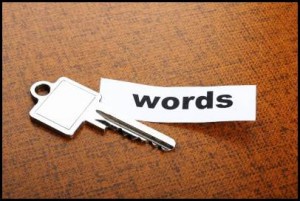 Most websites, unless there is a very good reason, should have search functionality that allows visitors to navigate by searching with keywords. If yours does, you want to make sure you are collecting data from this activity. The main reason this is so important is that you gather very little intent about users’ visits just by looking at where they came from, the devices they used, etc. Even keywords that are used to get to the site can be very vague.
Most websites, unless there is a very good reason, should have search functionality that allows visitors to navigate by searching with keywords. If yours does, you want to make sure you are collecting data from this activity. The main reason this is so important is that you gather very little intent about users’ visits just by looking at where they came from, the devices they used, etc. Even keywords that are used to get to the site can be very vague.
But users tend to get more precise about what they want when they search on a site. They tell you what they want in their own words. When you analyze it, you will spot interesting patterns, content people want that you don’t have, content that’s there but isn’t found, etc. Because of this, insights gained here can be richer and the actions taken as a result more effective than simply what you find through SEO and PPC.
4. Collect E-commerce data (Admin > View > E-commerce Settings)
Of course, this only applies to those that have e-commerce sites. But if you do, oh baby, you’re gonna want this data. If you simply set up a standard goal in your account for a sale, you’ll know how many sales you got. But that’s about it. The E-commerce reports give you everything from which products sold what quantities, to how long it took customers to purchase after they visited your site, to the average number of products and revenue driven by each transaction, to where the biggest holes are in your shopping funnel.
If you want all the possible data and reports available for e-commerce, make sure you enable Enhanced E-commerce (as it’s currently called) and set that up as well. It gives you even more data about how customers are interacting with the products on your site for further insight. You’ll be able to tie this data to your marketing efforts and answer ultra-important questions like What marketing channels bring in the most Revenue? What channels bring in the most Revenue Per User? How did campaign x contribute to sales? Then, you can adjust based on the answers.
5. Import Offline Data (Admin > Property > Data Import)
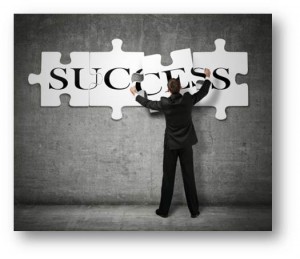 Instead of creating new dimensions and metrics, you simply want to tie important offline data to your online data to get a complete picture of customer activity. You can do this with Data Import.
Instead of creating new dimensions and metrics, you simply want to tie important offline data to your online data to get a complete picture of customer activity. You can do this with Data Import.
Running non-Google campaigns with a 3rd party? Maybe you want to cross-reference your cost data from those campaigns with other metrics. Have an e-commerce site? Maybe you want to show refund data with your other e-commerce data to give a truer picture of Revenue metrics. Have a blog with multiple authors? Maybe you want to see which authors’ content sells more of your products.
Think about data you might have in other tools that you use for your business. Would it be valuable to see that data combined with the data in Google Analytics? If yes, this feature is for you.
After some or all of these five data collection features are utilized, you’ll be painting a better picture than ever about what’s going on with your site and business. As I continue on with this series in the near future, we’ll take a look at other exciting things you can do, like filter out unwanted traffic, track important events, organize your most important data and more!

