In Part 3 of the Google Webmaster Tools series we started looking at the Your Site on the Web stats. We covered top search queries. In this post we’ll finish working our way through this section of Webmaster Tools.

You’ve never been able to get decent or accurate backlink counts (the number of other sites linking to your site) by running a link command search on Google. Such a search generally only shows a fraction of the links to any given page Google Webmaster Tool’s link reports are far more accurate.
Not only do you get a total number of incoming links to your site, Google will also give you the number of incoming links on a page by page basis.
Google doesn’t tell you if these are links that are counted in their algorithm or not. You can assume that not every link is a valuable link, but unless you are engaged in spammy link practices the vast majority of them should be factored into the algorithm for your site’s ranking.
To get more data you can click on the link number for each page. This will produce a list of all the URLs that link to that specific page and the last date Google found each link.

You can use this information for a number of reasons, including to see where the majority of your links come from, whether spammy sites are linking to you and if links are pointing to incorrect URLs.
This can also tell you if you have important pages that are not getting enough links so you know where to direct your link building efforts, or how quickly Google finds the links on a link building campaign you are running.
If you click over to the “Anchor Text” tab at the top of the page you’ll get a list of the actual words used in the links pointing to your site.

It’s unfortunate that this doesn’t break down to the page level, but the overall data is still helpful.
When you expand each listing you’ll see the variations of that particular phrase. It pretty much just shows you differences in the punctuation and capitalization used in the linked words.
Google caps this page at 200 results for the link text. I think it can be assumed that they show the top 200 most linked phrases, though this isn’t clear.
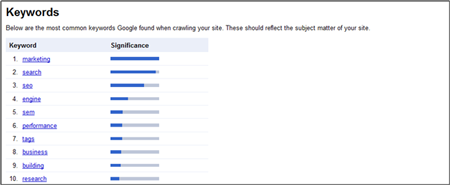
This is Google’s version of a keyword cloud for your entire site. The most frequently used word (excluding common words such as “the,” “and,” etc.) is shown with a full graph. The bar graphs for rest of the keywords go down proportionately to how often each word is used compared to the most frequently used word at the top.
The words at or near the top should represent your most important single-word keyword. If you see an important keyword to far down then you’ll want to remedy that be working it into your content so it appears more frequently.
If you click any of the keywords Google provides you with additional data on each phrase including total number of occurrences on your site and the “Top URLs”. Not sure what constitutes a “top URL” here.

A nice additional feature would be to get a keyword cloud “significance bar” on a page by page basis, not just the site as a whole.
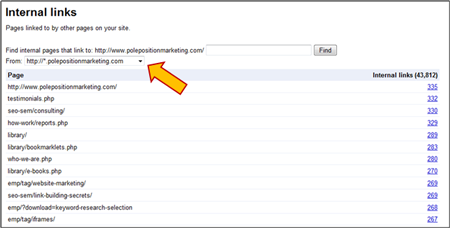
This page is similar to the “links to my site” page but instead of showing links from other sites to each page, it shows you how many internal links you have to each page.
On the left, as before, you have the URL of the page with the number of internal links to that page on the right. You have additional functionality here that allows you to filter the links by sub-domain, if you have them.
Clicking the number of links for any given page gives you the list of all the pages linking to that page along with the last date that particular link was found.
This is great data for analyzing the internal link architecture of your site. Look for important pages that have few incoming links. By their very nature, product pages will have fewer incoming links than top-level and category-level pages. Your most important pages should have the most links to them and then the numbers should go down as page importance goes down.
If you find valuable or important pages with few internal links, this is your que to add some additional internal links to those important pages.

This section gives you a quick glance at your RSS feeds and how many people are subscribed to them with Google. You have the option to submit any of these feeds as a sitemap.
Learn more about these sections of Google Webmaster Tools
- Part I: Setting Up a Site
- Part II: Site configuration
- Part III: Your site on the web
- Part IV: Your site on the web (continued)
- Part V: Diagnostics
- Part VI: Labs

Pingback: SEO With Google Webmaster Tools – Part 1: Setting Up a Site » (EMP) E-Marketing Performance
Pingback: SEO With Google Webmaster Tools – Part 2: Site Configuration » (EMP) E-Marketing Performance
Pingback: SEO With Google Webmaster Tools – Part 3: Your Site on the Web » (EMP) E-Marketing Performance
Pingback: SEO With Google Webmaster Tools – Part 5: Diagnostics » (EMP) E-Marketing Performance
Pingback: SEO With Google Webmaster Tools – Part 6: Labs » (EMP) E-Marketing Performance