PPC Search Query Report. Snore. I know, I know, but bear with me. I’m about to make it a lot less complex and yes, even interesting.
For anyone that has a stake in the performance of a PPC account, the PPC Search Query Report is anything but boring. That’s because they know how properly handling this animal can affect performance. Ask any PPC manager what they look at first when optimizing or auditing an account. This report will always be at or near the top of the list because search queries are the lifeblood of search advertising. They’re what makes the whole system go and are a big part of deciding how it goes for you.
Ignoring these reports can cost you dearly and even convince you that PPC “doesn’t work” for you. On the flip side, properly managing this report can be a major part of why you succeed. Therefore, learning to work with it efficiently is very important, and I’m going to show you how to do just that.
The Process
No, there’s no instruction book from Google. Yes, I’m sure different PPC managers work with this report in different ways. Honestly, I hope breaking this down will inspire others to share their processes so I might learn something. But what I’m going to show you here is a process I’ve found to be smart and efficient. I’m confident improving on (or starting) a process like this for your own account(s) will help improve the results you get from your campaigns.
I’m going to assume you can get to your search query report. Since you’re reading this, I can already tell you’re a smartypants, so I’ll skip past locating the report.
Step 1: Filter out keywords from your report
Before downloading this report, I like to filter out search queries that are already added or excluded. I’ve already analyzed them in the past, so I don’t need to do it again. Choose “Added/Excluded” from the filter options and only check “None.” To make your life easier, save this filter by checking the “Save filter” box and naming it before you hit “Apply” so you can choose it automatically in the future. I name mine “Keyword Candidates” because they’re candidates to either become keywords or not.
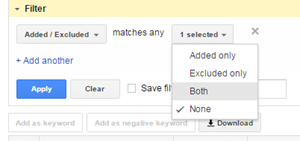
Now you can download the report of just search queries you have yet to analyze.
Side note: If you’re downloading this report at the account level and the account has Shopping campaigns, also exclude those campaigns as they are different animals with a different process. This particular process is for search text ad campaigns only.
Step 2: Sort queries by highest cost
I want to analyze which queries are costing me the most money because this is what it all comes down to. So I sort by cost from largest to smallest and shade the top 10 rows in gray for later analysis. (For my reasoning on only choosing the top 10, keep reading.)
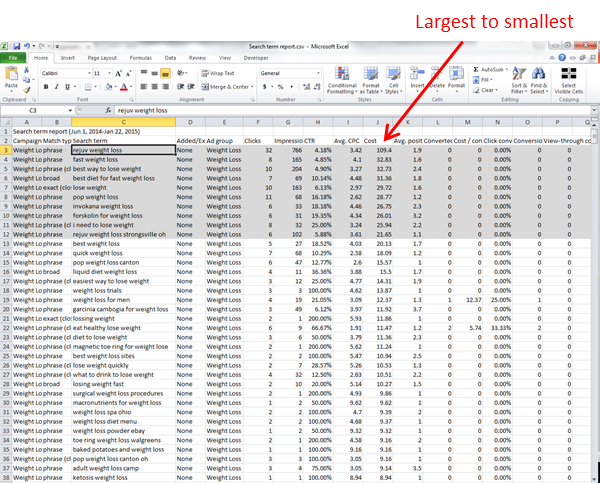
Step 3: Sort queries by most impressions
Here we’re seeing which queries your ads showed on the most. These are important because they have the largest effect on your click-through rate (which affects account performance). Again, I sort Impressions from largest to smallest and shade the top 10 rows in gray. Note: Yes, there will probably be overlap because many of the largest cost queries may also have the most impressions. Or maybe not.
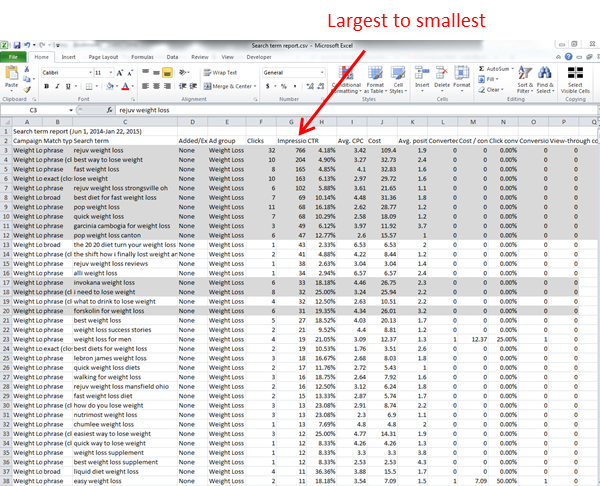
Step 4: Sort queries that converted
Everyone wants to add keywords to their account that work, so we sort Conversions (or Converted Clicks) from largest to smallest to find them. Instead of shading the top 10 this time, I’m going to shade all of these because they’re my gems.
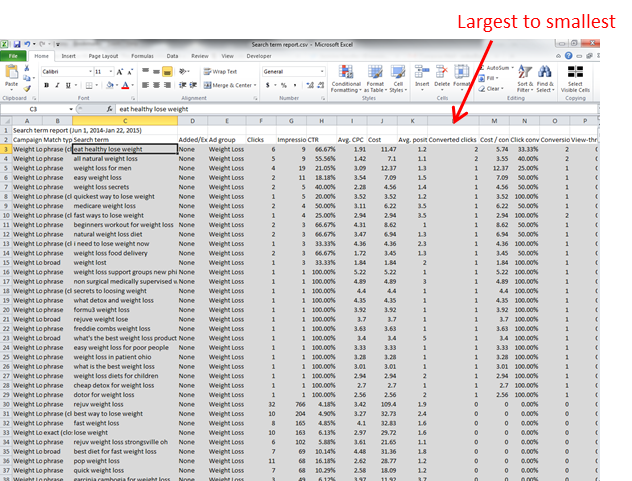
Step 5: Sort queries with great click-through rates
A great CTR is generally an indicator of a great query for you. I sort CTR from largest to smallest, but with one caveat. Without fail, you’ll get queries that have 1 impression and 2 clicks. The reason for that is beyond the scope of this post. But in order to be efficient, I like to filter out queries with less than 5 impressions so I have a worthy amount of impressions and clicks to make a decent decision. Your choice on the number of impressions can vary according to the date range of your report and the size of your account. I’ll highlight the top 10 here. Yes, some may already be shaded gray.
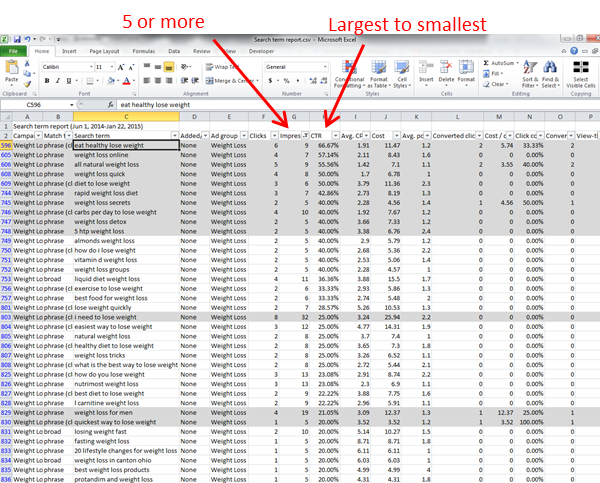
Step 6: Sort queries with low click-through rates
On the flip side, a bad CTR may be an indicator of a bad query. I sort CTR from smallest to largest, while keeping the filter on for at least 5 impressions. Yes, you’ll tend to see overlap with your high impression queries from step 1. Again, top 10 get shaded.
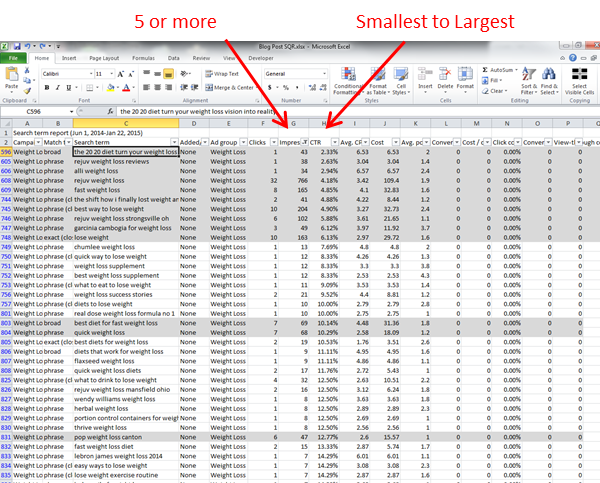
Step 7: Sort all the shaded queries to the top
Now I’ve got all of my most important queries shaded. These are the ones I want to analyze. So I’ll sort them by color (using the filter tool) to bring all the shaded queries to the top. This leaves me with around 50 of the most important queries of my report to analyze, instead of all 898 that were downloaded. While I was ambitious when I first started working with these reports, I would usually fizzle out analyzing the relevance of queries at around 50 anyway, so that’s why I narrowed it down to the top 10 for each sort. Doing all this sorting and filtering makes sure my efforts are spent on the most important.
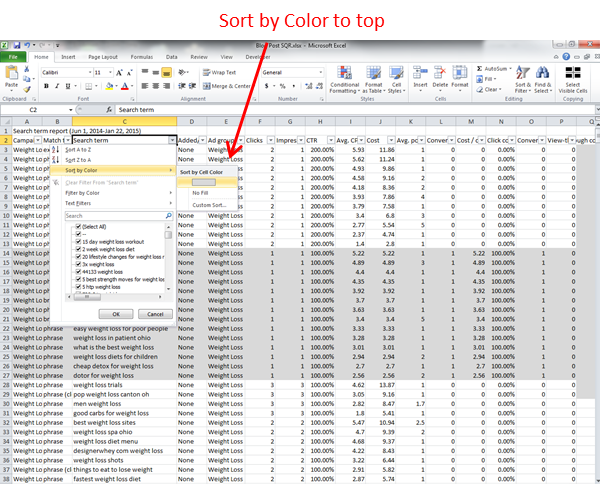
Step 8: Color code queries for yes, no, and maybe so
Now I start analyzing. First, I go through and analyze all the gray-shaded queries that are relevant and shade them green to be added as keywords. Then, I find those that are irrelevant and shade them red. If you’re an in-house PPC manager, you probably won’t need yellow. But working in an agency, I usually have to get feedback from clients on the relevance of many queries. As time goes on and I learn their business, this becomes less frequent.
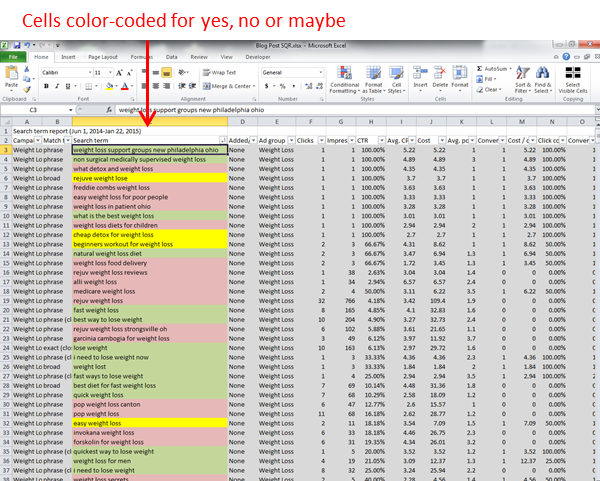
Step 9: Sort by the different colors and take action
All of my gray-shaded queries have turned a different color. Now all I need to do is sort by those colors and take the appropriate actions. Green are added as keywords (I add both exact and modified broad match). Words are plucked from the red to be added as broad, phrase, or exact negative keywords at the appropriate level of the account (account, campaign or ad group). Yellow are sent off to the client to later become keywords or negatives.
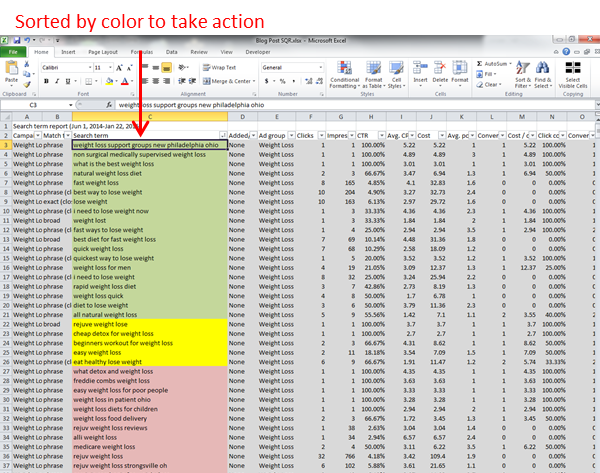
The Frequency
Of course, there are factors in this whole process that are adjustable. If you’re more ambitious or have more time on your hands, you may want to end up with a bigger list of queries to analyze every time you run this report. If PPC is one of many hats you wear in your company, you may want to keep the list short. If you do it once every 6 months, you may want to make your list longer. If you do this once a week, you may want to keep your list short. It depends on your date range, your time investment, and how much data your account is collecting on a daily/weekly/monthly basis.
At the beginning of new campaigns, I work search query reports more often than after campaigns have matured for a while. As time goes on, search queries that you have done something with will become a smaller and smaller percentage of your total traffic and cost. Therefore, you can worry less about them than at the beginning.
I’m sure different PPC managers have different processes for this exercise that work for them. But this is the process I’ve developed over time that I believe is the most efficient and effective. I would love to hear from other PPC managers if they think they have better ways. Hopefully, this will help you create an easy process for a very important and frequent task.

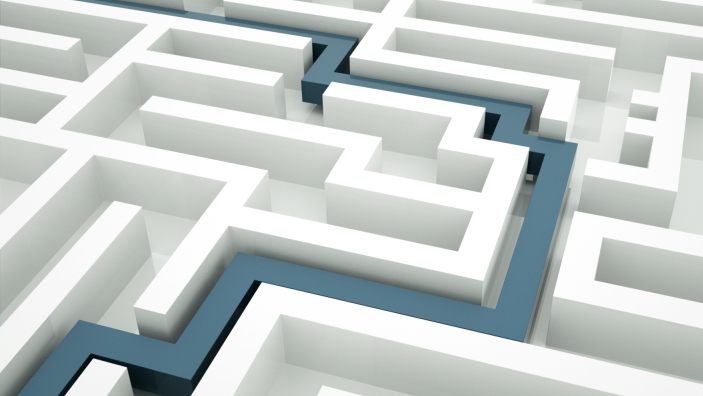
2 Responses to 9 Easy Steps to Maximizing Your PPC Search Query Report